Saturday, March 10, 2012
How to get Gmail mails on your mobile phone?
Saturday, March 10, 2012 by v
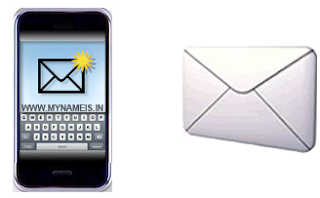
Steps to get emails on your mobile phone:
Step 1: Login to your Gmail account.
Step 2: Go to "Settings".
Step 3: Under settings, go to "Forwarding and POP/IMAP".
Step 4: Now under "Forwarding" option,we need to give one E-Mail address which we have to get from Way2SMS. If you have an acount at way2sms already, then login else create a new acount using your mobile number.
Step 5: After login, go to "Mail Alerts" and copy your way2sms email which will something like "266661476@way2sms.com"
Step 6: Copy this email and paste it under the "Forwarding" option of the Gmail settings and click "Add"..
Step 7: Now, click "Send Verification Instruction" button to get confirmation code. Also, under Gmail settings, enable Pop Download & IMAP Access as well.
Step 8: after clicking, Gmail will ask you for the confirmation code which you will get in your inbox at way2sms.com, So, again move to the way2sms >> Mail Alerts >> Inbox.
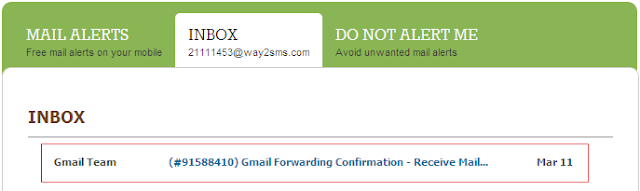
Step 9: Copy your confirmation code given in this email and paste it in Gmail for verification.

Step 10: Once it gets verified,you are done!
From now onwards whatever E-Mail you receive in your Gmail account, it will also reach your Mobile device. Please note that, in mobile, it displays only the sender address and the subject of your email. Moreover, if you have activated DND service, then you may not receive these emails on your mobile.
Hope this post would be helpful for you!
Thanks for giving your time!
Subscribe to:
Post Comments (Atom)










0 Responses to “How to get Gmail mails on your mobile phone?”
Post a Comment